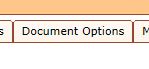
Document Management
Creating Categories
Make a list of file folder names for all documents you wish to store.
> Chose Administration from the drop down at top left of DDTracking.
> Choose the Document Options tab
> Click the Add New button
> In the Add New dialog enter your first category name (file folder) and save it
> Select the type of person or people to associate the documents.
Note: You can select multiple but will require selection of all within fax-Inbox
> If you would like to require documents to be entered monthly or every payroll there must be a service associated. Select the service code and hit Insert.
Note: If you do not have service codes visible: log in to DDReports and within the services page edit the service you wish to track in DDTracking. On the services page you will see "Goal Tracking" as an selectable item. select it and update the service
Once you have document categories created you can now associate documents.
> Fax a document or email to yourcompany@ddreports.com. Within the Fax-Inbox page in DDReports you will see your document appear. (May take up to 2 minutes to appear).
> Select the category from the drop down of different types you created in DDTracking. Select the person or people that this document pertains and hit the link button. If you associated a required Period during the category creation time you should also see that drop down visible.